No matter on which path you’re, a web developer, web designer, UX professional, etc you’ll eventually need an eye-catching, client-landing portfolio.
While it’s easy to think of a portfolio as a collection of printed out work samples, an effective online portfolio involves designing your own website where you can host and share dynamic digital content. If you’re hoping to land a new job in tech, it’s also the ideal way to demonstrate your know-how through the site design itself.
Let's start right with the basics, for those of you unfamiliar with aspects such as web hosts and TYPO3 basic. Let’s get started!
But before we get started, let me introduce you to our Free TYPO3 Portfolio Template, T3 Freelancer
We’d be explaining how to build an impressive TYPO3 portfolio with this template as a reference.
T3 Freelancer is a beautiful free TYPO3 template and is an excellent choice for any freelance agency and freelancer, as it enables them to showcase their work in a gorgeous manner.
Moreover, you can easily create an eye-catching freelancer portfolio and introduce your business to the crowd in the best manner. In short, this template is just perfect for illustration & portfolio showcase, and it also allows you to create a stylish presentation. And most important it is compatible with TYPO3 v10!
Choose your TYPO3 Host and Domain
Your domain name is the most crucial aspect of your portfolio because it is the name of your portfolio site. Also known as URL, your domain name is your address on the web. For example, our domain name is www.t3planet.com
And in simple terms, the host is the environment area you rent to build your blog. Each website needs hosting and there are many hostings available. You can use T3Terminal's TYPO3 SaaS services along with Free TYPO3 Template absolutely free of 15-days too!
Install TYPO3
Although it may look a bit complicated, don't worry, it's not!
Download TYPO3 latest v10 from https://get.typo3.org If you are bit technique, then we recommend to install composer-based.
Installing TYPO3 requires a few clicks and is easy to set up. We recommend you follow T3Planet’s latest and easy installation guide for perfect installation with the latest Template module.
If it's a bit complicated for you, then we will be happy to host your Portfolio site T3Terminal's TYPO3 SaaS services with a reliable and cost-effective solution for you. You do not need to worry about anything, we will set up hosting, server environment, TYPO3 installation, configure Template and plugins, etc.
TYPO3 Template Options
The most important step after template installation is configuring the website’s URL. Templates at t3planet.come with a verity of templates options that are very easy to configure and use for technical or non-technical interests. Here is the quick glimpse, how you can set URL for T3 Freelancer Template.
- Go to NITSAN > Theme Options
- Click on “Root/Main” page from Page-Tree
- You can configure General, SEO, GDPR, Style, Integration, etc.
- All the theme options are self-explain, We recommend to configure everything once.
You can configure all the post-installation configuration with the help of detailed documentation for TYPO3 Template for Global Level configurations - https://docs.t3planet.com/en/latest/ExtThemes/GlobalSettingsConfiguration/Index.html
Find the best TYPO3 Portfolio Template
This step is a bit of your personal choice than the rest of this guide. For the purposes of this tutorial and for your trial, we’d going to use the T3 Freelancer Template as a base (which comes with a free version):
While T3 Portfolio also a perfectly solid choice, we urge you to look around and find a template that feels just right for you. You can settle on either a multipurpose template or look for something tailored to visual portfolios. You may have a look at other TYPO3 Portfolio templates too.
Here is how you can configure your header,
- Replacing the text under Content, in the Big title section.
- Save and view
And your header is configured and ready for action!
And your Portfolio Website is ready!
Now just sit back, relax, and take a moment to step back and admire your work – we’ve just built a simple, professional-looking portfolio site on TYPO3 together!
And wrap up!
A good-looking portfolio site on TYPO3 can open a lot of doors to meeting and potential clients. It provides employers with a better idea of your capabilities and enables you to set yourself apart from the competition. The entire process will take some time – especially if you aren’t familiar with TYPO3 – but as we’ve shown, it’s definitely achievable with minimal effort.
If by some unfortunate circumstances you get stuck or have any questions about how to create a TYPO3 portfolio, just get in touch with us or leave a comment below. We’ll help you out with any problems.
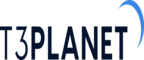


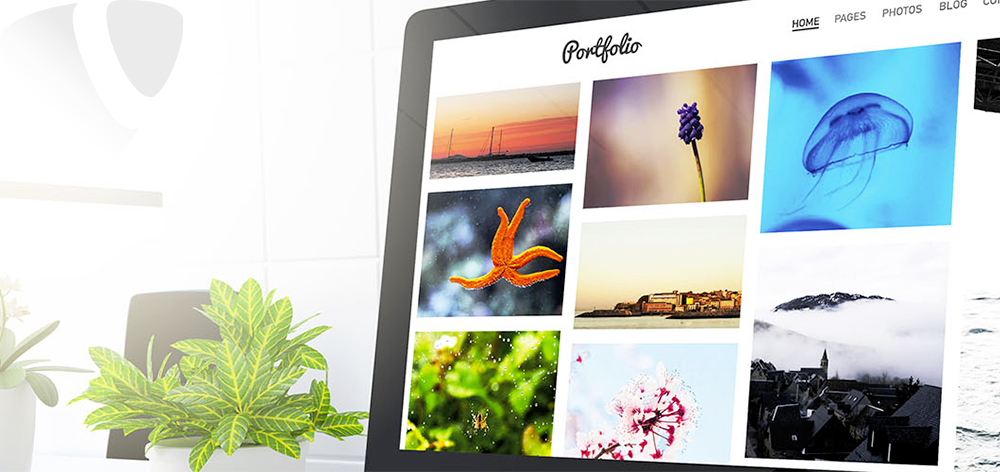









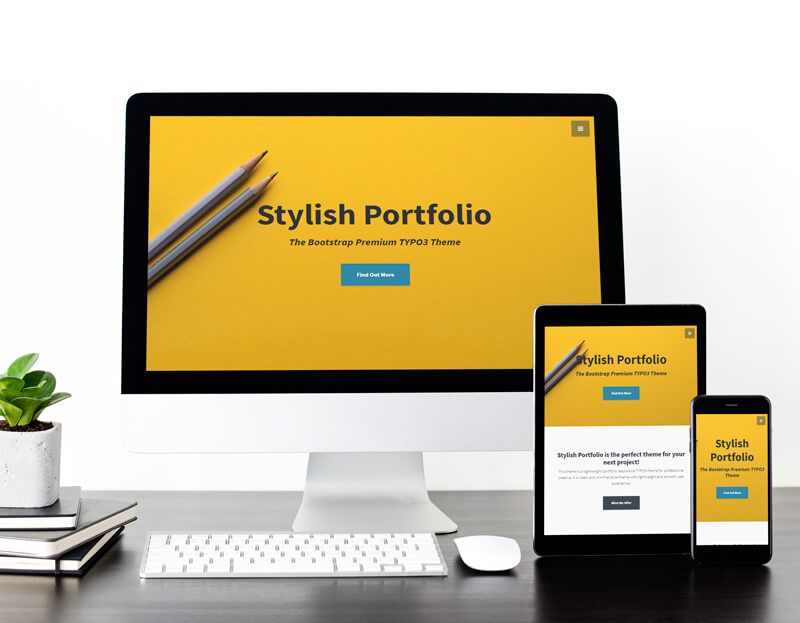
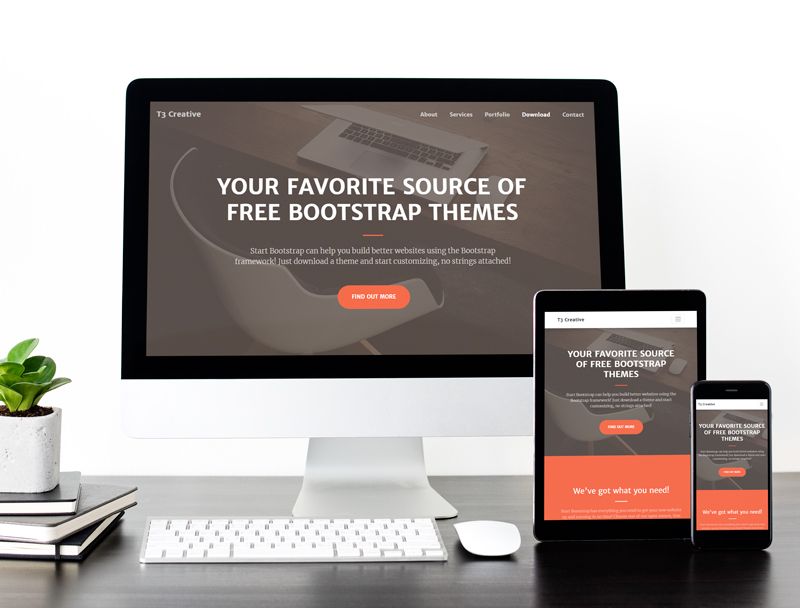
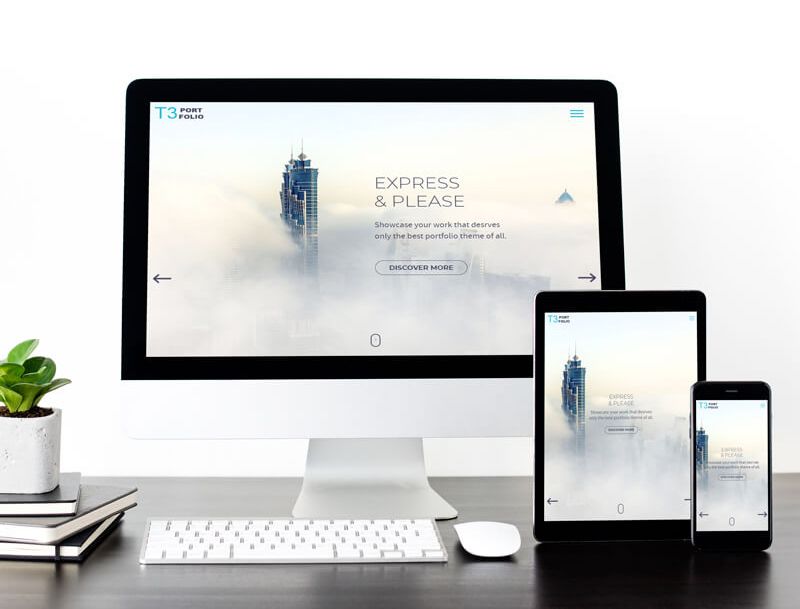

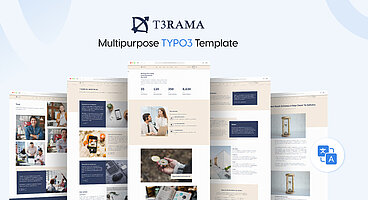
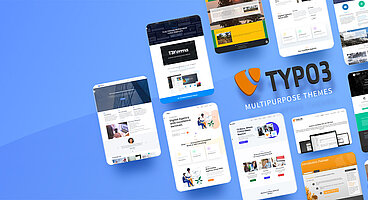
Dhyana Chauhan
Tech Expert & Customer ManagerDhyana Chauhan is the customer support manager at T3Planet, having vast experience as an technology lead who loves exploring everything that’s in trend, especially TYPO3. Being a TYPO3 fanatic, in her free time, she loves…
More From Author